The need to get exposure online is important for many businesses. One quick way to be discovered online is to get your business listed in Google Maps.
If you type in a search term, such as “Plumber Melbourne” you will notice that 3 local businesses will be featured prominently on the first page of Google along with a location map.
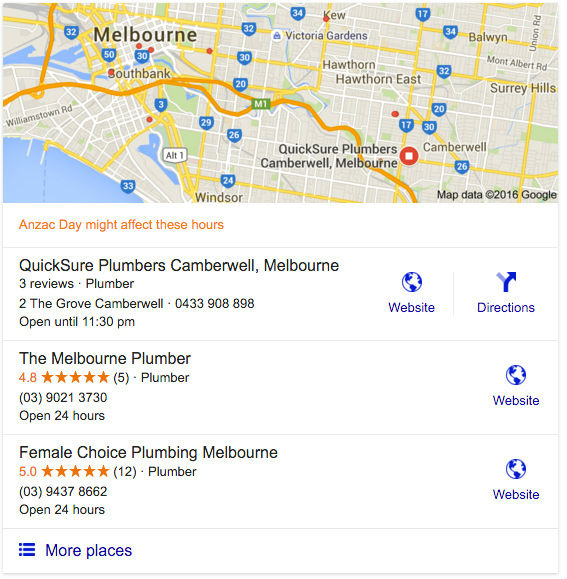
Improving your local business visibility will:
- Help you get more targeted traffic to your website
- More traffic = more sales
- Give you an advantage over competitors who are not listed
- Help you appear in local searches
Getting listed here is an easy thing to do using Google My Business. All you need is a google account to get started. You’ll also need to verify that your business exists.
The easiest way to do this is to verify your website in Google Search Console (formerly Webmaster Tools). This requires you to upload a small HTML file to your website’s hosting account. Be sure to use the same google login address as your Google My Business when you verify your website in Google Search console.
By doing this, you will find that you will be able to bypass the process of waiting for a postcard with a verification code to arrive from Google. With delays in mail delivery, it could take several weeks before you receive the postcard. You can learn more about verifying your business here.
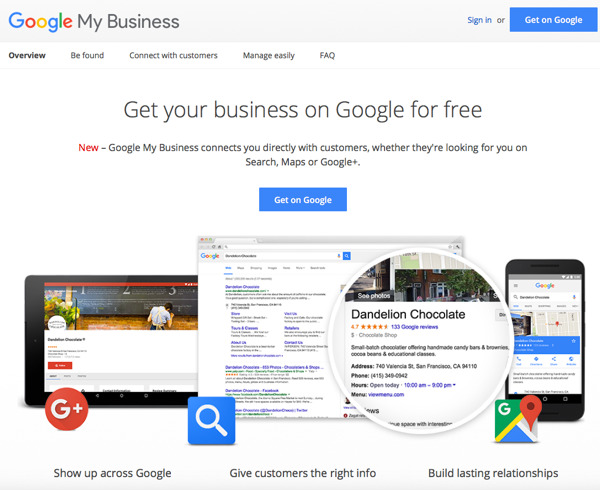
Once you have a Google Account and are logged in, you’ll see a map asking you to locate your business. This is so Google can check that the business is not already listed in maps and connect you as the business owner to your business. Don’t worry if your business it not listed, you will have the chance to add it later if it does not exist.
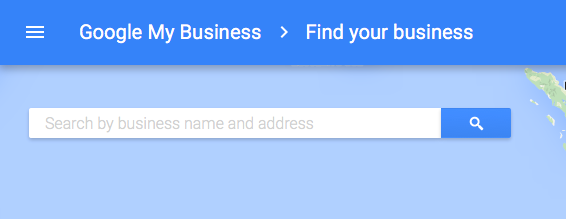
Once you enter in your business address or name, Google will try and find locations that match. If the businesses and addresses are incorrect, click on the “Add your business” link at the bottom to proceed.
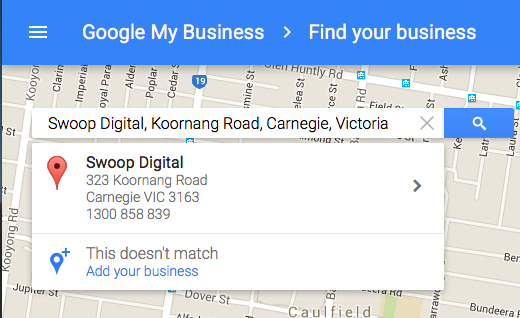
From there, you will be able to complete a form and provide important information about the business as you can see in this example below. It’s important to note that if you don’t have a physical location, you can still list in Google Maps – just tick the box saying that “I deliver goods and services to customers at their location.” If you do have a physical location, then do not click the box.
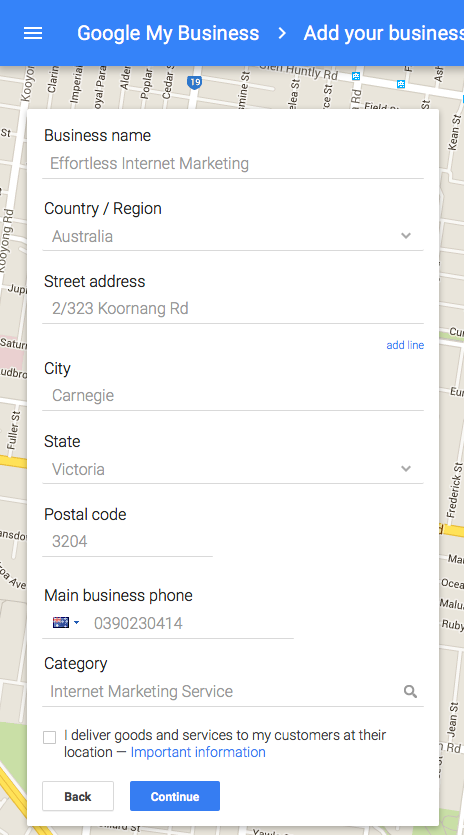
Once, you hit the continue button, you will be given the opportunity to preview the details. If you are happy with them, tick the “I am authorized to manage this business and agree to the terms of service.”
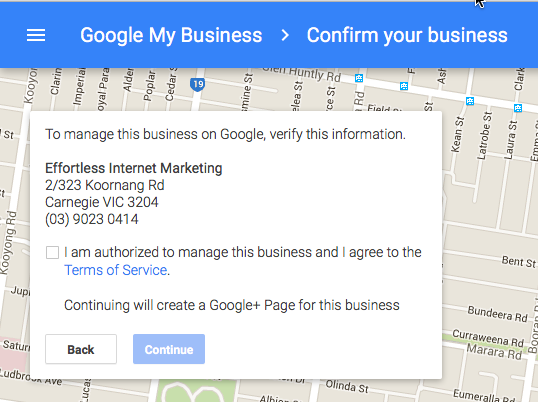
If you haven’t verified your website in Google Search Console or used a different email login to verify your site, then you will need to verify your business by mail. This involves waiting for a little postcard to arrive. That postcard has a pin number on it and you will need to use that pin when you log back into your Google My Business account to verify your listing so your maps listing can be live.
Be aware that the business listing can take a few weeks to arrive. It’s a good idea to let whoever picks up your mail to know you are waiting on it – otherwise they might accidentally throw it out. This can stretch out the time it takes for the business listing to be approved. And its a key reason why we recommend verifying the website first in Google Search Console.
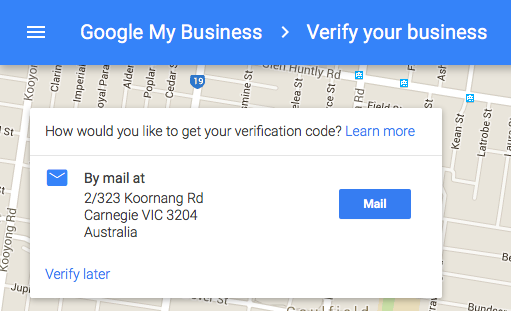
Once your website is verified, you will start appearing in local Google Search and you have the opportunity to feature in the premium listing on page 1 of Google for your key search term.
Getting that all important listing will propel your local business forward and help you generate a higher number of enquiries.
