A lot of businesses struggle to fix their Google Places listing. They get frustrated because they really want to help their customers (and prospects) find them easily.
However, months go by. Despite their best efforts, nothing changes.
They despair of ever being able to fix their listing.
Perhaps, you have found your business in the same situation.
Is this you?
- Updates to your business listing is not reflected in Google Maps
- Google maps shows the incorrect business address
- You’ve purchases a new business and changed the name but maps shows the old business name
- The business is listed in the wrong category (how will they ever find me)
- Your contact details have changed
If you’ve had this issue, read on!
Here’s a possible solution that could save you hours of despair.
We used this process to help a client fix an issue within 24 hours (or pretty darn close to it).
If like us, you thought Google Places was broken then you are in for a big surprise.
Your Step By Step Solution
Here’s a step by step guide that may just help fix the issue:
- Double check that you have updated your Google places listing
- If your Google Places listing looks fine, check your website to make sure it shows the correct address and contact details.
- If you have a Google Map embedded on your site, click on the map and make sure it is also correct and directs to the new address.
- Check your listings in other directories like Hotfrog, Yellow Pages, True Local, Start Local etc. Make sure your business name, address and contact details are consistent. If they aren’t you are going to need to get in touch with those directories and fix them.
- If your places listing still hasn’t changed – go to Google mapmaker. Type in your business name in the search bar and check that your business does not have multiple listings in Google maps.
- If you see multiple listings – bingo! Congratulations you have just found the issue. Navigate to the incorrect listings and click on the edit link.
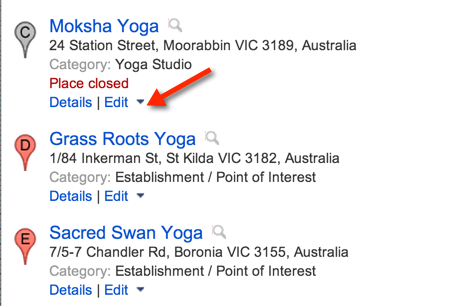
- You will have the option to move the location, edit or delete (and even report).
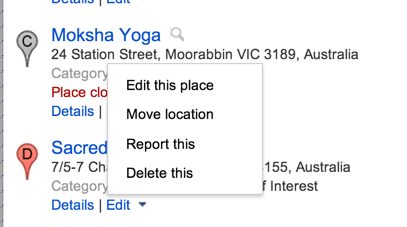
- Ensure you are logged in to your Google account and edit any incorrect listings and delete any multiple listings (if you have multiple listings, then it’s probably one of these that’s causing the issue)
- Wait for a reviewer to review the listing (and hopefully approve it).
- If you want to speed up the process, ask a couple of locals to review the listing for you.
- Wait! Once your listing has been reviewed you should receive a notification to confirm the changes. Congratulations! Months of frustration are nearly solved. Get ready to pop out the champers!
Want to take your maps listing to the next level.
If you want to get really funky, you can also display a picture of the inside of your business in Google Maps.
How?
Sheesh – you really want to know everything don’t you.
Engage a Google Trusted photographer. You can find out at Google Maps Business View.
For a small fee ($500 plus), you can hire a Google Photographer to photograph the inside of your business so potential customers can see your business on Google Maps.
It’s a great way to showcase businesses like hotels, restaurants, tourist destinations or even gymnasiums.
So what are you waiting- get cracking and fix your listing in Google Maps today!
